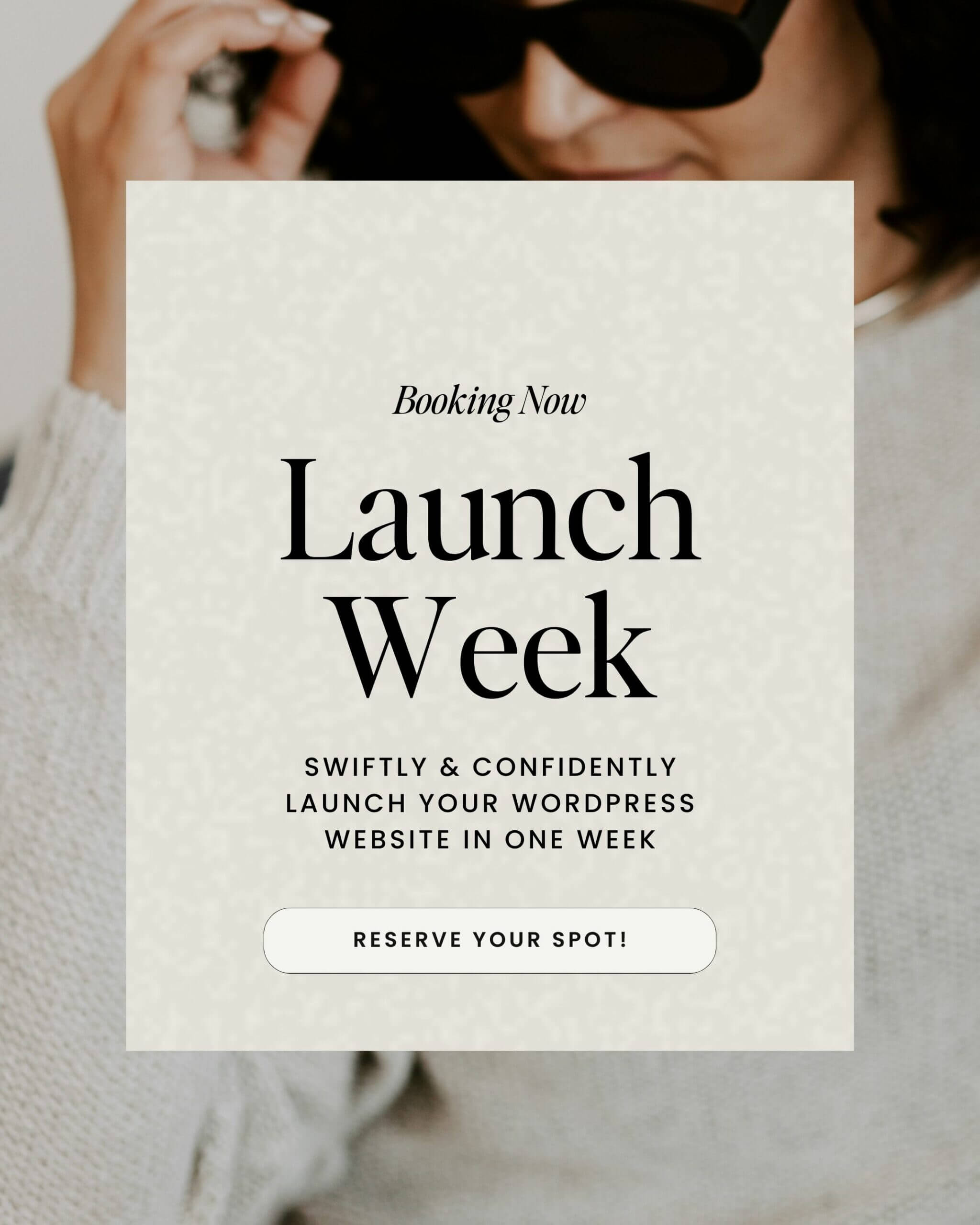If you’re busy working hard on your business and want to pass off the SEO to a consultant, marketing team, or VA, they’re going to need access to your Google Search Console account.
So, if you’re wondering how to add a user to Google Search Console, you’re in the right place!
In this tutorial, we’ll walk you through how to manage users in Search Console, explain the different access levels, and show you how to manage permissions with confidence.
What is Google Search Console?
Google Search Console (GSC), formerly known as Google Webmaster Tools, is a free platform from Google that helps you monitor how your site is performing in search.
Here’s what you can do with it:
- Submit your sitemap to get indexed faster
- Monitor your site’s organic search traffic
- See which keywords people use to find you
- Track technical issues like crawl errors or mobile usability
TL; DR: If you care about your site’s ranking on Google (or you’re working with someone who does), GSC is a must.
Who should you add as a GSC user?
Obviously, you don’t want just anyone poking around in your analytics or making changes. But there are plenty of good reasons to add additional Search Console roles and users:
- Sharing data visibility with an SEO expert
- Working with a developer to build or maintain your site
- Allowing a VA to manage your website
Types of Google Search Console Access
When you add a user, you can choose between two Search Console roles. A full user can view and take most actions (except for adding and removing users.) A restricted user can only view data (no changes allowed.)
How to add a user to Google Search Console
Follow these steps to quickly and easily add users in GSC:
- Go to Google Search Console and log in with your Google account.
- In the Property Selector, choose the site you want to manage.
- Click the Settings gear icon in the left-hand menu.
- Under Settings, click Users and Permissions.
- Hit the blue Add User button in the top left corner.
- Enter the Google account email address of the person you want to add.
- Choose their permission level (Full or Restricted.)
- Click Add and you’re done!
How to edit or remove GSC users
When someone leaves your team or you just want to change their access level, it’s pretty easy to manage existing users. Here’s how you do it:
- Follow steps 1–4 above to reach Users and permissions.
- You’ll see a list of users with their access levels.
- Click the three dots next to any user to:
- Change permission level
- Remove access entirely
- Changes take effect immediately.
FAQs About GSC Access
Can I add multiple users to Google Search Console?
Yes! You can add as many users as needed, each with their own permission level. Just repeat the steps above for each person.
Will the user get notified when I add them?
No, Google doesn’t send an automatic notification. We recommend emailing your teammate to let them know they’ve been granted access.
Can users see other websites in my account?
No. Each GSC property is separate. A user added to yourdomain.com will only see data for that site; not any other sites in your Google account.
Google Search Console doesn’t have to be intimidating
Adding a user to Google Search Console is one of the easiest ways to collaborate with your SEO team, developer, or VA. Whether you’re tracking search rankings or fixing indexing issues, having the right people inside your GSC account can make a big difference.
And now? You know exactly how to do it.
Want help getting your SEO game on point?
Book an SEO Strategy Session and we’ll walk through it together, so you can start showing up in more searches and landing more leads.